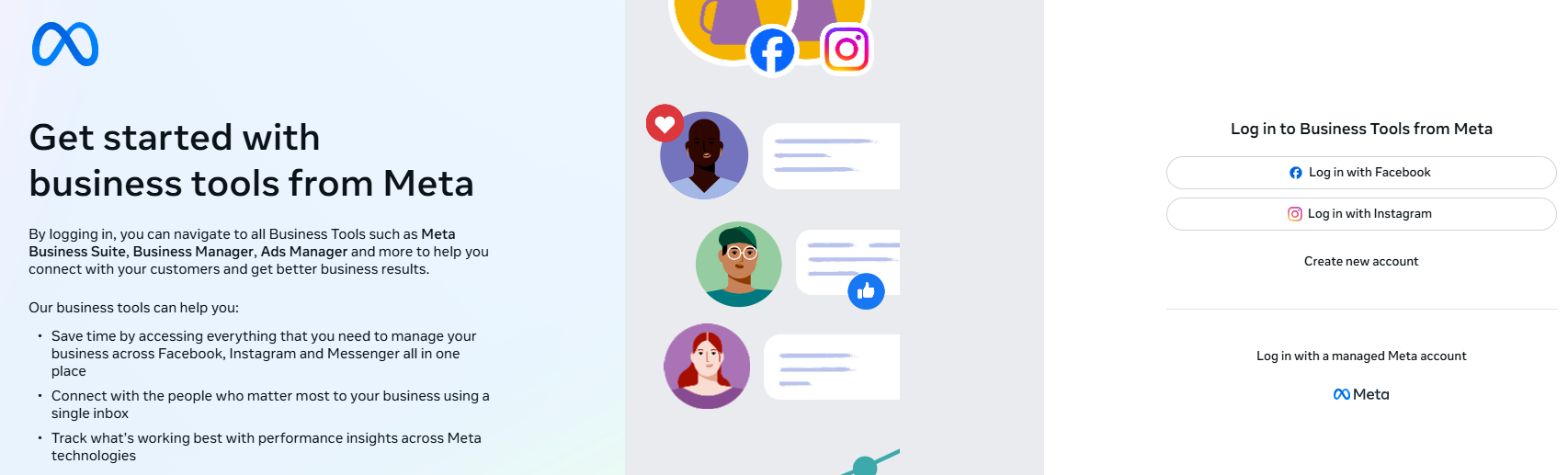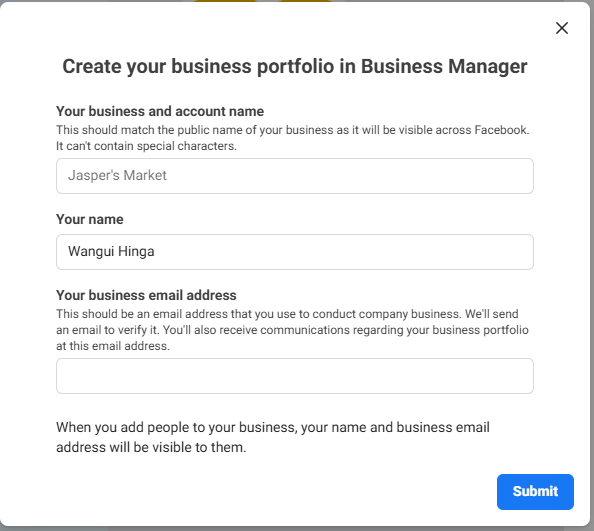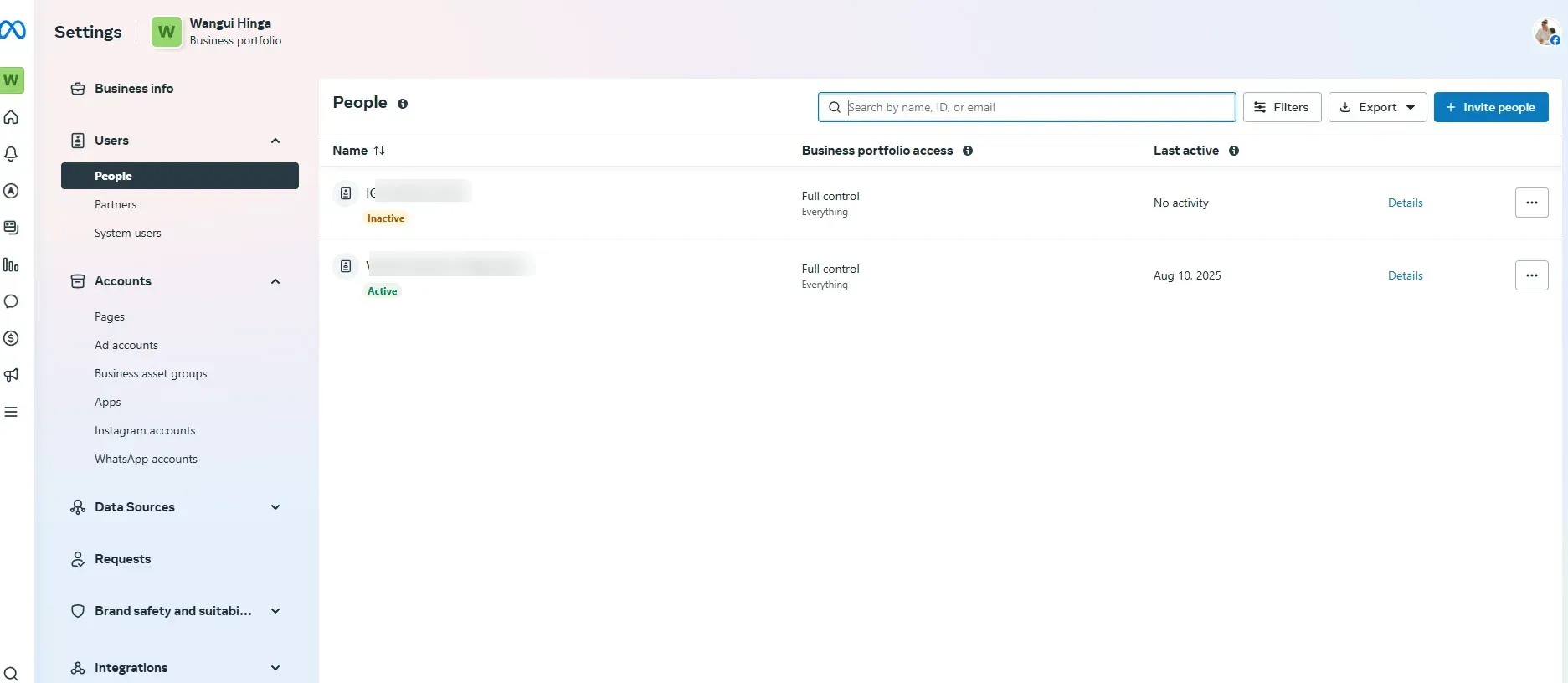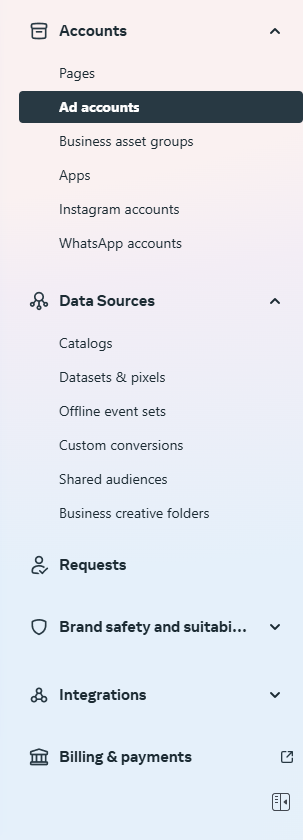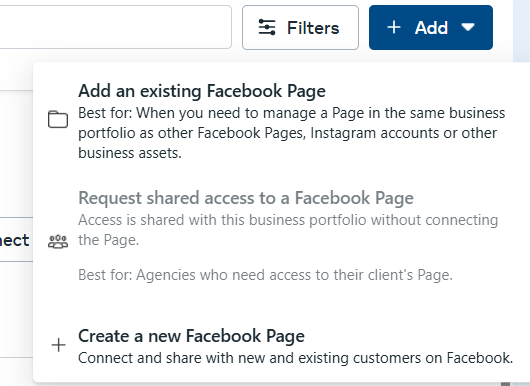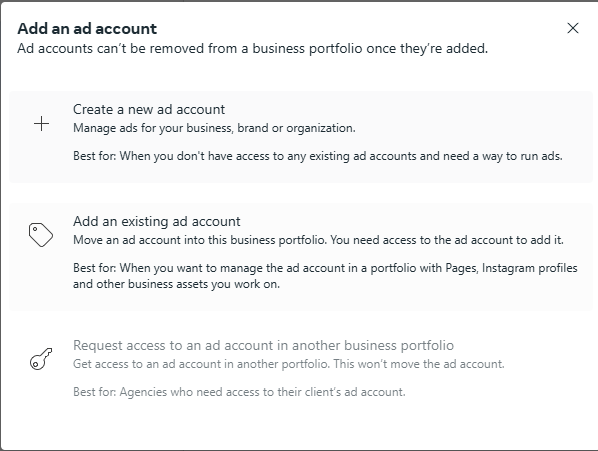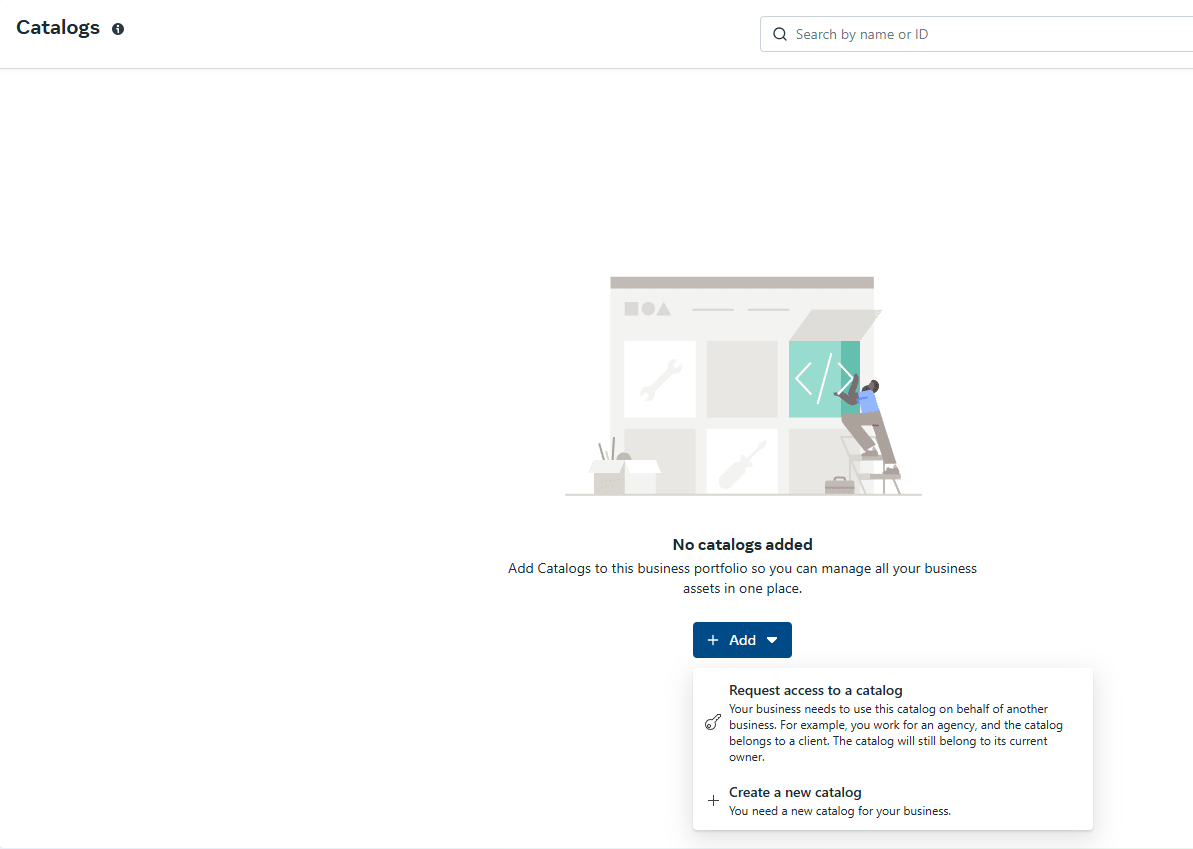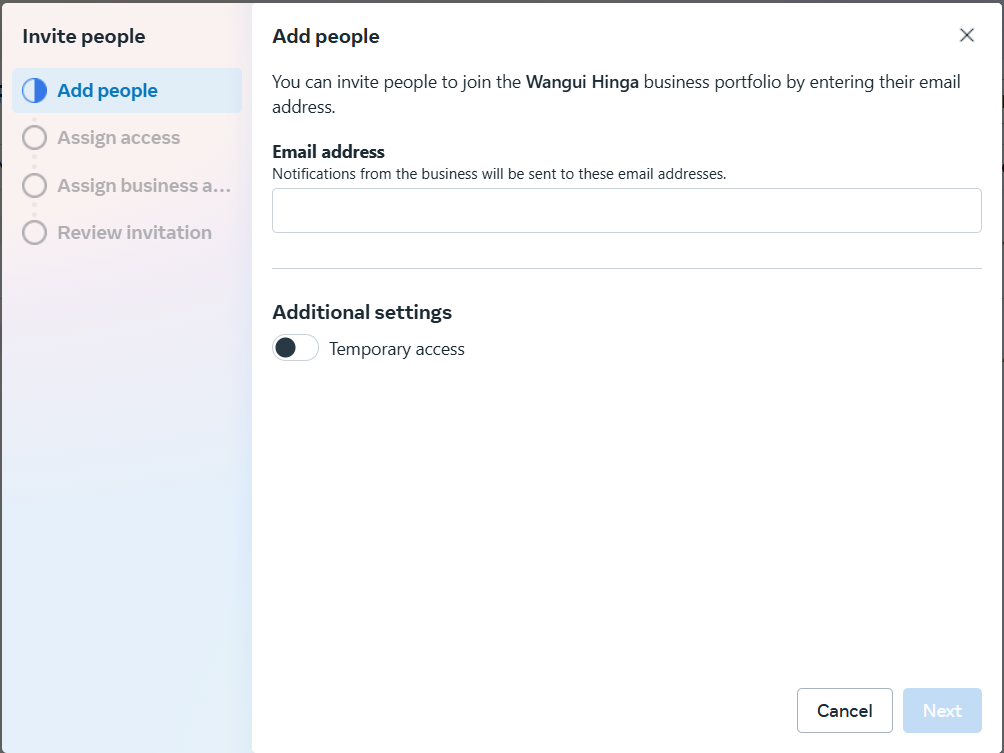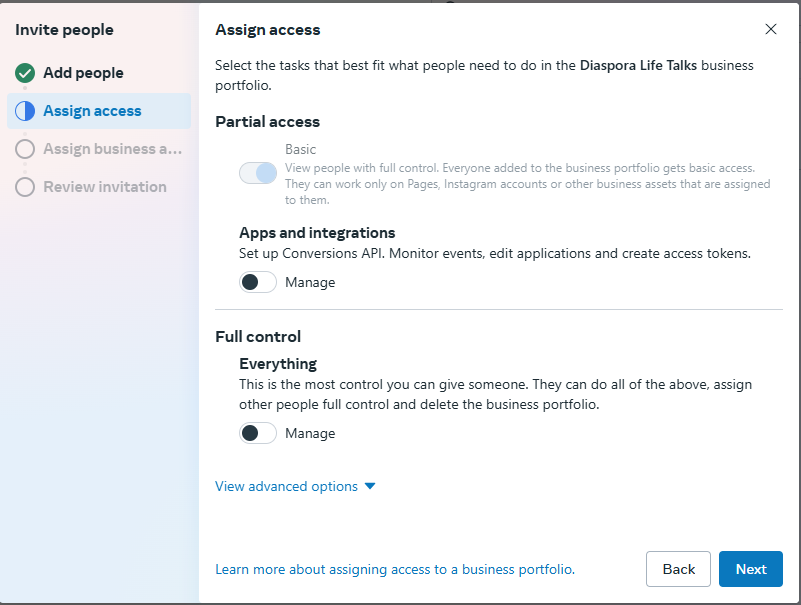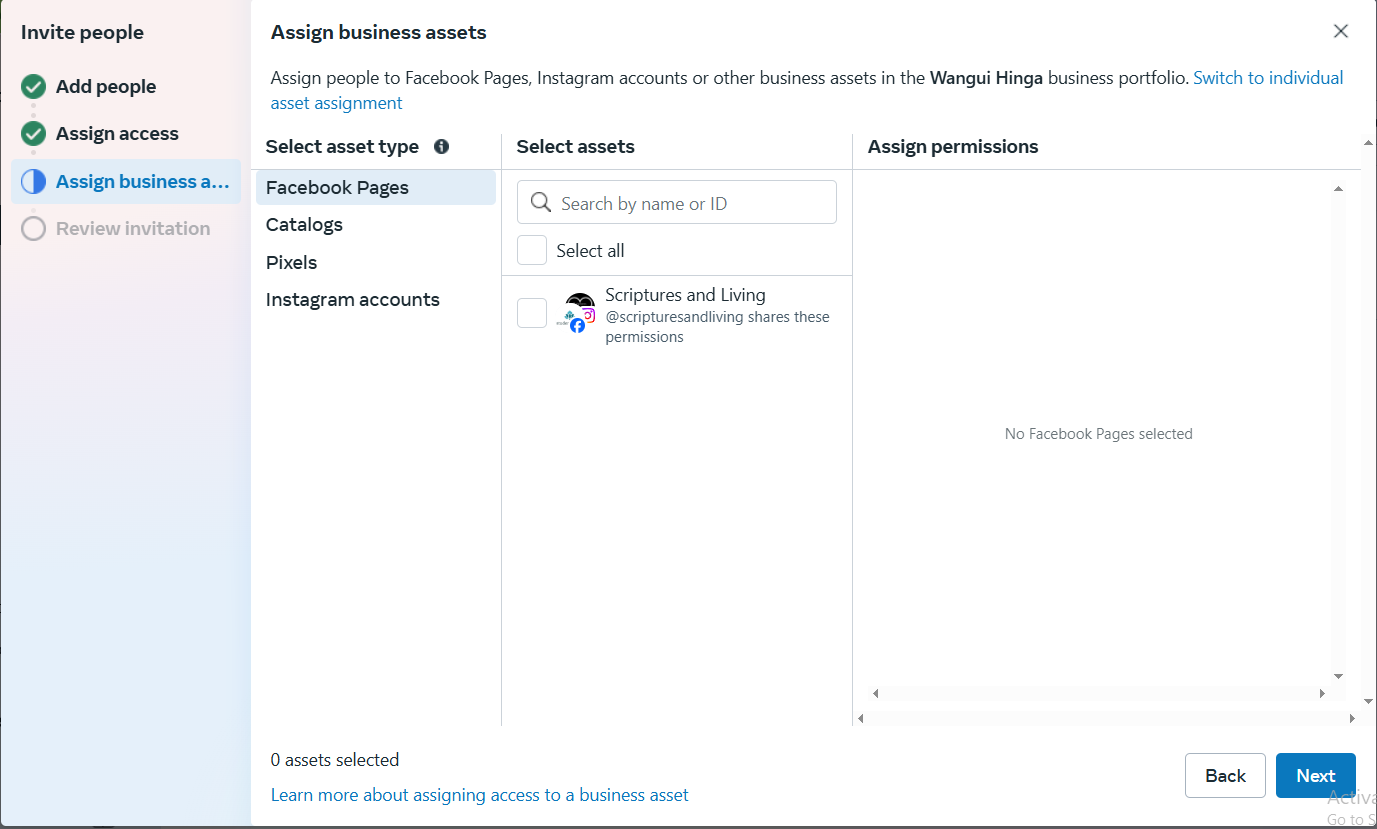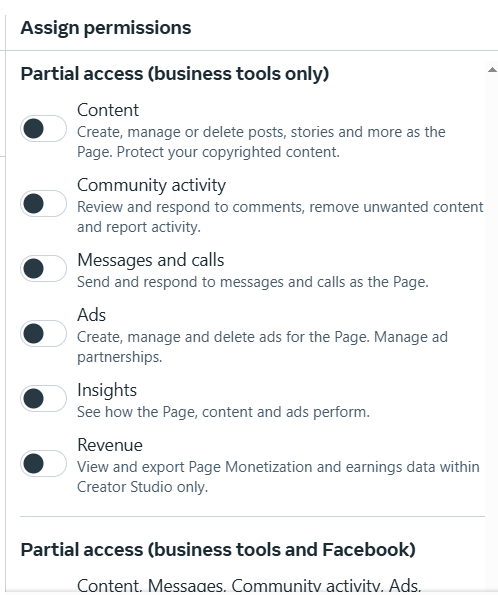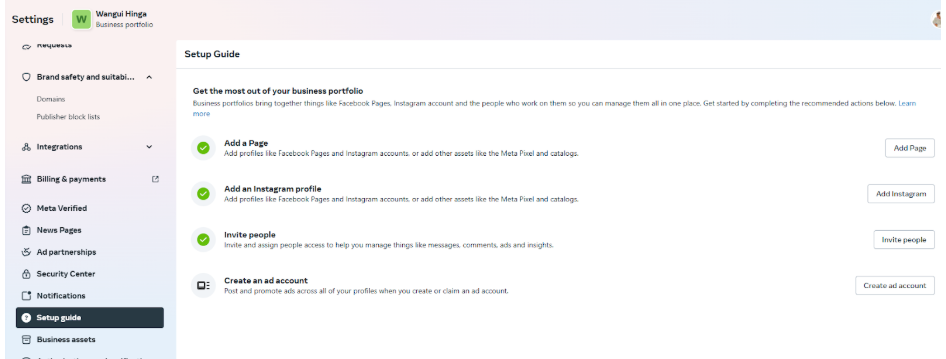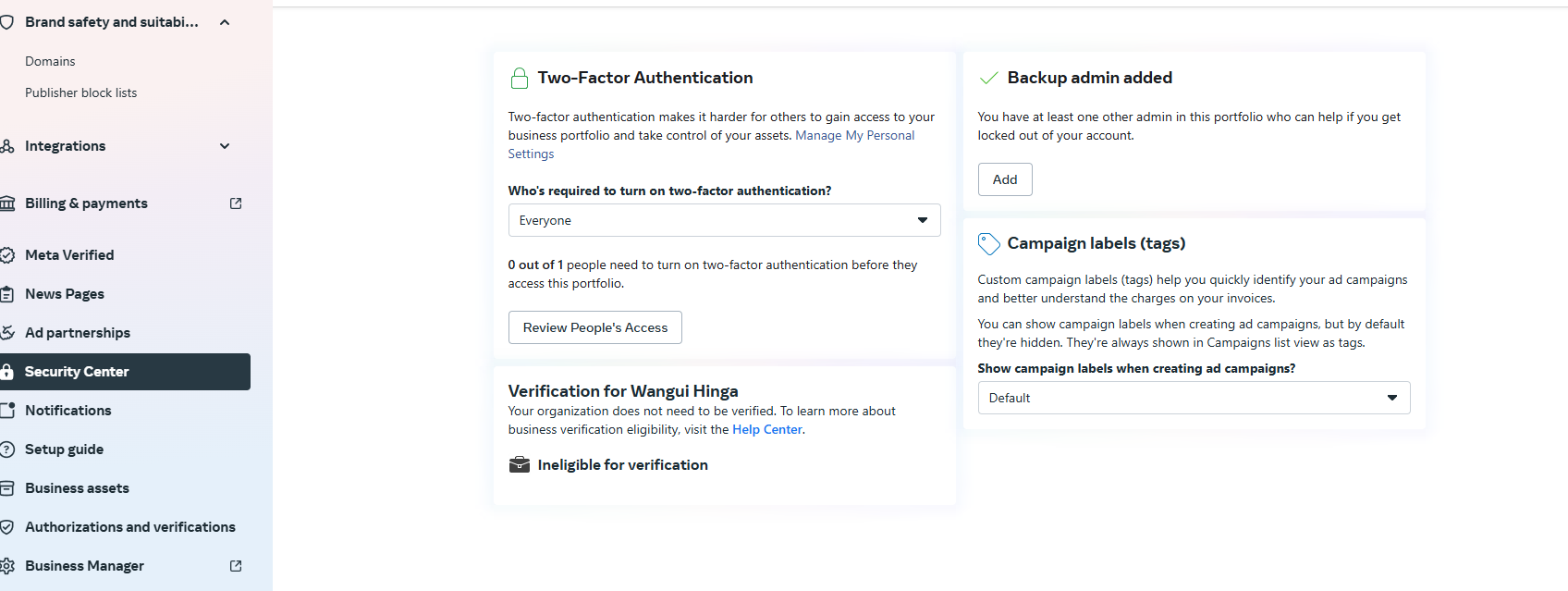A Quick 4-Step Guide to Setting Up Your Facebook Business Manager
Meta Business Manager can certainly be overwhelming at first, but it doesn’t have to stay that way. This 4-step guide shows you how to set it up, add your assets, and keep everything secure so you can manage Facebook and Instagram marketing with ease.


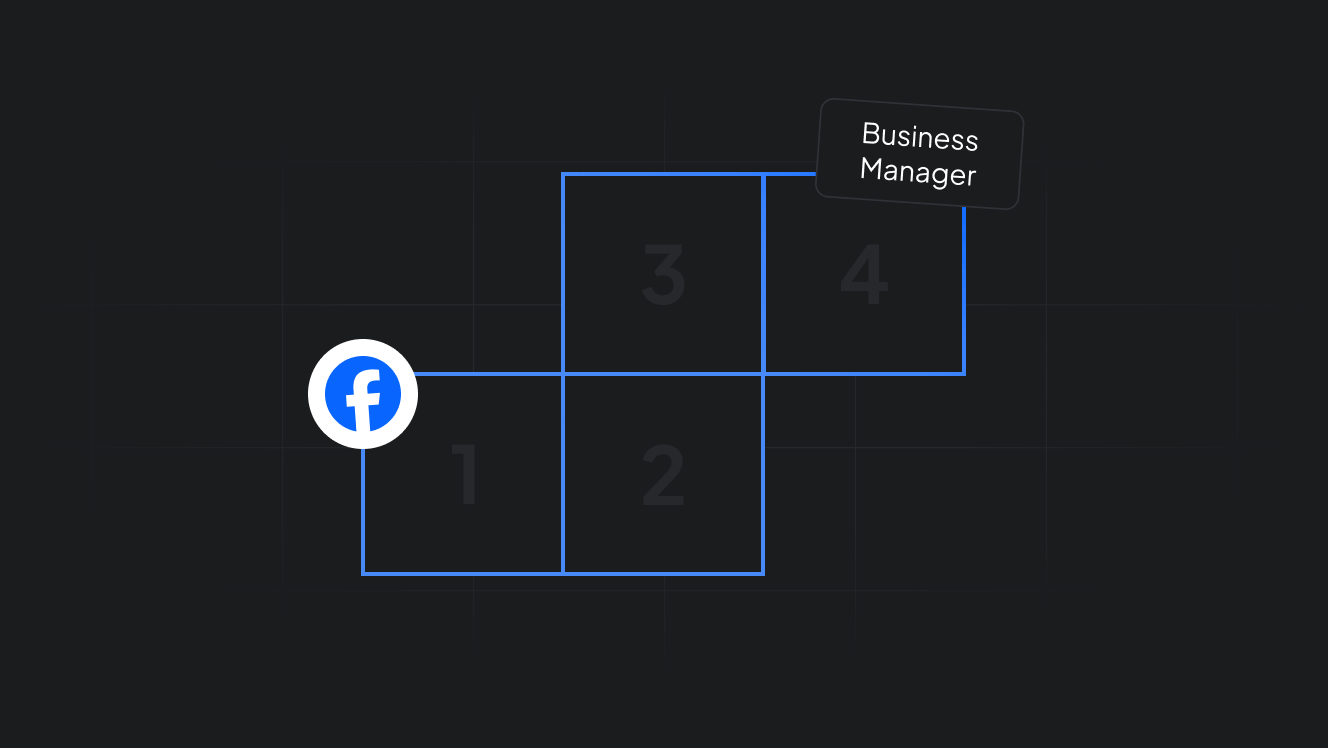
Zuckerberg certainly had no idea what a massive platform Facebook would become when he launched the app in February 2004. At the time, it was only available to Harvard students.
Two decades later, that small campus network is used by 91% of organizations for marketing and engagement, according to the latest business on Facebook statistics.
Over the years, Facebook has introduced useful tools to help businesses get the most out of their marketing.
One of the most important tools is the Facebook Business Manager, which acts as the main hub where you can set up everything you need for Facebook marketing.
In this guide, we will walk you through the step-by-step process of setting up your Facebook Business Manager, now commonly known as the Meta Business Manager.
Key takeaways
- To set up a Facebook Business Manager, you’ll need a personal Facebook account and a business email address.
- Facebook Business Manager allows you to manage all your Pages, Instagram profiles, catalogs, Pixels, and more from one secure, organized dashboard.
- You should certainly set up the Facebook Business Manager if you manage multiple assets, work with a team or agency, or want tighter control over permissions and security.
What is the Facebook Business Manager (Meta Business Manager)?
Facebook Business Manager, now called Meta Business Manager, is your headquarters for managing all things related to Facebook and Instagram marketing.
Below are the #4 main uses of the Meta Business Manager:
- Manage multiple Facebook Pages and Instagram accounts in one place.
- Set up ad accounts, payment methods, and pixels for ad-related activities.
- Control who has access to your assets and what they can do.
- Keep your business and personal Facebook activities separate.
To finish setting up a Facebook Business Manager account, you’ll need:
- A personal Facebook account (for login purposes)
- A Facebook Page for your business
- An ad account if you plan to run ads
- An email address where you’ll receive updates
Meta Business Manager works alongside two other Meta tools, the Meta Business Suite and the Meta Ads Manager.
Check out this guide to see how you can set up the Meta Ads Manager for your ecommerce business.
Meta Business Suite vs. Facebook (Meta) Business Manager
Meta Business Manager is more of a backend tool for setting up and controlling all your business assets (Pages, ad accounts, catalogs, Pixels, permissions). It’s your setup and security control room.
Meta Business Suite, on the other hand, is the frontend management tool for running day-to-day marketing tasks like posting, replying to messages, and viewing performance. It’s your daily marketing dashboard.
Business Manager is where you connect your Page, Ad Account, Instagram, and Catalog.
Once connected, you can use Business Suite to post content, reply to customers, and track results without going back to the Manager often, unless you’re changing settings or adding new assets.
| Meta tool | Functions |
|---|---|
| Business Manager | - Add and manage assets (Pages, Ad Accounts, Instagram, Catalogs) - Control access and permissions for staff or agencies - Set up tracking (Pixel, Conversions API) - Manage payment methods |
| Business Suite | - Create and schedule posts and stories - Respond to Facebook and Instagram messages/comments in one inbox - View basic performance reports - Boost posts directly |
Pro tip: If you already have a Meta Business Suite account, you can access Meta Business Manager by clicking the (? help) on the bottom left section. It will lead you right to the business manager.
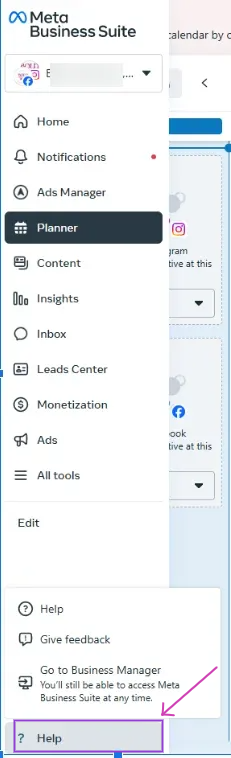
Let’s now get into the actual setup for your Meta Business Manager.
1. Create your Business Manager account
Go to business.facebook.com
The UI might look something like this image below, but if it doesn’t, don’t worry. Facebook is constantly making changes to its tools, but the overall look won’t change as much.
You can either log in with a Facebook or Instagram account or choose to create a new account. If you are already signed into Facebook, you may see a button that says Create Business or Create New Account.
Either way, you’ll be led to this popup:
For the business email, we recommend using a company address that others can access rather than a personal inbox, so ownership is clear if someone else needs access later.
Click Submit and confirm your email via the link sent by Facebook.
After creating a Facebook Business Manager account, you should be redirected to a screen showing who has access to that account.
Since you’re creating yours from scratch, you’ll likely be the only one with access.
You do not have to add team members now, but this is where you'll do it once you’re ready.
For now, let’s first finish adding our assets.
2. Add your business assets
Now that your Meta Business Manager account is set up, it’s time to connect the tools you’ll use. Essentially, these include your Facebook pages, Instagram accounts, ad account, catalog, and pixels.
A) Add your Facebook Page
On the left-hand side, you’ll see a panel with a dropdown of multiple assets that you can add to your manager account.
The panel should look something like this:
Click Pages, then Add. You’ll see three options:
- Add a page if you already own one.
- Request Access to a Page if a client or partner owns it.
- Create a New Page if you don’t have one yet.
Repeat the same process for your other Facebook pages, Instagram accounts, and WhatsApp accounts.
B) Add your ad account
Still on the left-hand side panel, go to Ad Accounts, click Add, and pick from:
- Add an Ad Account if it’s already yours.
- Request Access to an Ad Account for client-owned accounts.
- Create a New Ad Account if you’re starting fresh.
C) Add a pixel
Under Data sources, click Datasets & pixels, choose Add, then create a new dataset.
After you hit create, you’ll be redirected to the Events manager, where you can finish up the setup of your pixels and dataset.
D) Add your product catalog
If you run an eCommerce store, your Catalog is a must. It’s what powers product tagging, shop features, and dynamic ads. You can either request access to an existing catalog or create a completely new one in the Commerce Manager.
When connected, link your catalog to your Meta Pixel so you can track product views, add-to-cart events, and purchases.
Besides Pages, Ad Accounts, Instagram, Pixels, and Catalogs, you can also add:
- Saved audiences
- Creative folders for ad content
- And custom conversions
3. Add people and assign permissions
When all your assets are in place, it’s time to give the right people access to them. The people in this case could be a social media manager, an agency partner, or a freelancer helping you with Facebook catalog ads.
The best part about Facebook Business Manager is the control you have over the permissions each person gets.
From your Business Manager dashboard, click Users → People. You’ll see a list of everyone who already has access.
If you need to add a team member, simply click the bright blue button labeled invite people which opens up this info box.
Enter their email address, then determine if you want them to have temporary access or continued access.
Click next to determine just how much control you want them to have over your Facebook Business Manager.
Access can either be partial or full. Be careful with full control because it allows that individual to add more people to your portfolio, remove them, and even delete your entire business portfolio.
After selecting the access level, you’ll see a list of your assets, including Pages, ad accounts, catalogs, etc.
Click on each asset you want them to access, then choose what they can do:
- Pages: Manage content, view insights, create ads, or have full control.
- Ad accounts: View performance, create/manage campaigns, manage account settings.
- Catalogs: View items, manage products, or run ads using that catalog.
- Pixels: View and analyze pixel performance, or create, edit, and view pixels
When you’re done defining the permission level, click Invite. The person will receive an email with a link to accept. They must log in with a Facebook account to activate access.
You are pretty much done with setting up your Facebook Business Manager.
Pro tip: If you aren’t sure whether you’ve set everything up, look at the left-hand side panel for a section called Setup Guide. It will show you what’s still pending in your Meta Business Manager setup.
4. Secure your account
Before you start running ads or giving more people access, it’s important to lock down your Meta Business Manager. This protects your Pages, ad accounts, and catalogs from being misused.
From your Business Manager dashboard, go to the Security Center, which is your control panel for account safety.
In the Security Center, find the Two-Factor Authentication section. Switch it on for everyone in your Business Manager, not just admins.
This way, even if someone’s password gets leaked, they can’t log in without a verification code sent to their phone or authenticator app.
Pro tip: Regularly check the People section and scan through the list. Remove:
- Former employees
- Freelancers or agencies you no longer work with
- Duplicate accounts
Only give admin access to people who truly need full control. Everyone else should have the lowest level of access that still lets them do their job, as this reduces the risk of accidental or malicious changes.
Should you use the Meta Business Manager?
The short answer is yes, especially if you’re serious about scaling your Facebook and Instagram marketing.
While anyone can technically use it, Meta Business Manager has the best use case in a few specific situations.
You’ll benefit most if:
- Multiple people handle your Facebook or Instagram business presence and need different levels of access.
- You work with vendors or agencies
- You need strict control over permissions
- You want to use the built-in safeguards in the Security Center to prevent unauthorized access.
If your eCommerce store is at the stage where you’re running ads, posting regularly, or collaborating with others, setting up Meta Business Manager now will save you a lot of time and admin complications.
FAQs
Facebook Business Manager is Meta's tool for managing all your Facebook and Instagram business assets in one place, from Pages and ad accounts to catalogs and Pixels. It keeps your work separate from your personal profile and lets you control who can access which pages and assets.
A Meta Business Account is the overarching profile that stores your business details and verifies your identity with Meta. Business Manager is the platform you use within that account to organize assets, assign roles, and run campaigns.
Meta Business Manager is free to set up and use.
A Facebook Business Manager centralizes your business tools, keeps your assets secure, and makes it easy to work with teams or agencies without giving away ownership. It also streamlines campaign setup and helps you track performance more effectively.
Final thoughts
Setting up your Meta Business Manager will give you a secure, organized space to run campaigns, manage assets, and work with your team efficiently. It’s the base on which you’ll build all your Facebook and Instagram marketing.
With that done, your next focus should be creating ad creatives that will set you in the company of the 91% other brands marketing their businesses via ads on Facebook.
If you’re ready for this next step, check out cropink.com to see how you can create ad creatives at scale from your product catalog.
Sources
- Cropink. Business on Facebook Statistics
- Facebook. Meta Business Manager

Damaris is a Digital Marketing Specialist who writes about digital marketing and performance marketing. At Cropink, she creates data-driven content to help businesses run better ad campaigns for better performance and ROI.

Leszek is the Digital Growth Manager at Feedink & Cropink, specializing in organic growth for eCommerce and SaaS companies. His background includes roles at Poland's largest accommodation portal and FT1000 companies, with his work featured in Forbes, Inc., Business Insider, Fast Company, Entrepreneur, BBC, and TechRepublic.
Related Articles
A lot of Facebook ad templates look polished, but can’t keep up when you need to create ads at scale. They don't connect to product feeds, support dynamic content, or handle the constant updates ecommerce brands need. Get 5 free templates that work with your catalog data and adapt automatically as your inventory changes.

Cyber Monday has changed from a desktop-first sales day to a mobile-first extension of Black Friday weekend. We’ll show you how to adjust your Meta Catalog Ads strategy for Cyber Monday shoppers who are more deliberate, comparison-focused, and ready to buy online.

Black Friday is the most competitive shopping event of the year, and your ad creatives will determine how much you sell. Find out how to create Meta Catalog Ads that attract shoppers and encourage them to convert without hesitation.

Learn the Meta ads targeting options that truly work in 2026. Broad targeting paired with first-party signals cuts CPA by 32%. 65% of advertisers now scale profitably using Advantage+ campaigns. Includes playbooks, pitfalls, and setup checklists.

Meta Pixel may seem technical, but it’s simpler than it looks. We explain what the Meta Pixel code is, how to install it, and how to troubleshoot common errors. You’ll also see a meta pixel code example and learn how to use Pixel data for retargeting, audience building, and measuring ad performance.

Facebook brand awareness campaigns fail when treated as standalone ads, but they're useful for filling your retargeting pipeline. This guide reveals expert strategies for targeting the right audiences and avoiding the budget-draining mistakes that kill most awareness campaigns before they deliver results.

Facebook has 3.06B users, ranks as the 3rd most-visited site in 2026, and drove $164.5B in ad revenue last year. Learn how to master its 19 ad placements—from high-engagement Reels to low-CPC right column ads—for maximum ROI.

With 3 billion+ users and detailed targeting, Facebook is still a powerful B2B channel. This guide breaks down winning ad formats, funnel tactics, and real-world results, including a 492% CTR lift, and why Facebook may outperform LinkedIn for many B2B brands.

Facebook reaches 2.91B users worldwide—learn how Instant Forms, Automated Chat, and smart targeting help you capture quality leads and cut costs without leaving the platform.

Discover 11 tested ways to customize your Facebook Dynamic Product Ads for better performance. Learn how you can create DPAs that draw attention and increase conversions effortlessly.

Learning the difference between internal labels and custom labels can drastically change how your Meta catalog campaigns perform. This guide covers what makes them different and which one you should be using.

Learn how to manually add Site Links in Facebook (Meta) Ads, enable them in Advantage+ Creative, and track performance using URL parameters, Custom Conversions, and GA4.

How Can Cropink Help?
Start with Cropink is easy and free
No credit card required